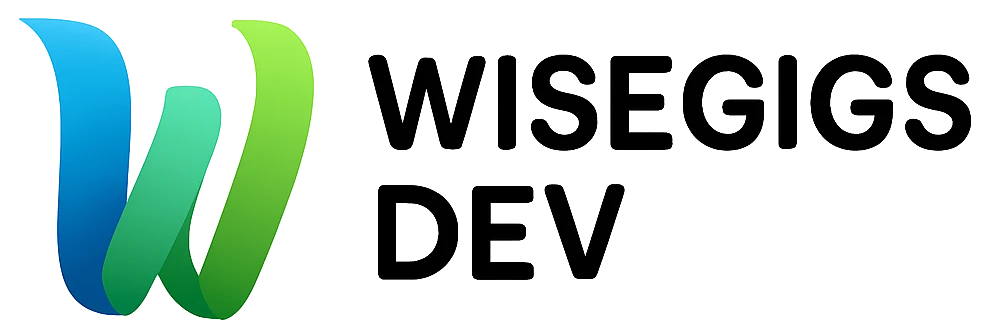You can’t improve what you don’t measure. Analytics and tracking are essential for understanding how users interact with your WordPress site — what content performs, where visitors come from, and which pages convert.
At Wisegigs.eu, we implement analytics systems that go beyond simple pageview tracking. This guide explains the essential tools, configurations, and best practices to help you track meaningful data, eliminate noise, and make smarter decisions.
Explore our analytics and tracking services
1. Why Analytics Matters for WordPress
Analytics answers core business questions:
-
Which pages drive conversions?
-
Where are visitors coming from?
-
Which content attracts organic traffic?
-
What technical issues affect user experience?
Without a tracking framework, you are making decisions blind.
At Wisegigs, we build tracking strategies centered around marketing goals — not vanity metrics.
Website Analytics for WordPress: 7 Steps to Success
2. Choose the Right Analytics Tools
Analytics isn’t one tool — it’s a stack. Here are the essential components for modern WordPress tracking:
Google Analytics 4 (GA4)
Your primary source for traffic data, engagement metrics, and conversions.
Use GA4 for:
-
Traffic acquisition
-
Events and conversions
-
Engagement rate
-
User paths
-
Revenue tracking (if using WooCommerce)
Google Tag Manager (GTM)
GTM makes tracking scalable and easier to maintain. It lets you deploy tags without editing your site’s code.
Use GTM for:
-
Button click tracking
-
Form submissions
-
Scroll depth
-
Custom event tracking
-
Marketing pixels (Meta, TikTok, LinkedIn)
Google Search Console
Provides SEO-first data about:
-
Indexing
-
Keywords
-
Crawl issues
-
Mobile usability
-
Core Web Vitals
Optional Add-ons
-
Hotjar / Microsoft Clarity → heatmaps and behavior recordings
-
Pixel tracking → Meta Pixel, TikTok Pixel, LinkedIn Insight Tag
-
Server logs → for deeper reliability metrics
External References:
3. Install Google Tag Manager on WordPress
The best practice is to install GTM first, then load GA4 and other tags through GTM.
Recommended Installation Method
-
Use a lightweight plugin like “Insert Headers and Footers” or “Site Kit by Google”, or
-
Paste the GTM
<head>and<body>snippets inside your theme settings or child theme.
Avoid heavy “all-in-one” analytics plugins — they slow down the site and add unnecessary scripts.
4. Set Up GA4 Events and Conversions Properly
By default, GA4 tracks only basic events. For real insights, configure meaningful actions:
Recommended Events to Track
-
Button clicks
-
Form submissions
-
Phone number clicks
-
Email link clicks
-
Add-to-cart and checkout actions (WooCommerce)
-
Scroll depth (25%, 50%, 75%, 100%)
-
File downloads
Set Important Events as Conversions
Examples:
-
Contact form sent
-
Lead magnet download
-
Product purchase
-
CTA click on pricing page
At Wisegigs, we build conversion maps tailored to business goals — not random numbers.
5. Track Marketing Funnels Correctly
A good analytics setup gives you clarity, not confusion.
Use data to answer:
-
Where do users drop off?
-
Which pages lead to conversions?
-
Why aren’t visitors completing the form?
Tools like GA4 Exploration Reports, Funnels, and Paths help visualize this journey.
Combine this with:
-
UTM parameters for campaign tracking
-
Landing pages to isolate specific sources
-
Audience segmentation to compare engaged vs. non-engaged visitors
6. SEO Tracking with Search Console
Tracking SEO is not optional.
Use Google Search Console for:
-
Keyword rankings
-
CTR (click-through rate)
-
Indexed pages
-
Core Web Vitals
-
Mobile responsiveness
-
Coverage issues
Always check:
-
Pages with high impressions but low CTR → fix title/meta
-
Pages with low clicks but high position → improve content
-
Pages dropped from the index → crawl or quality issue
Related article about SEO Tracking with Search Consule
7. Performance & Reliability Tracking
Technical performance ties directly into analytics accuracy.
You should track:
-
Page load speed (PageSpeed Insights)
-
Real user data (Core Web Vitals)
-
Server uptime
-
404 errors
-
Broken internal links
-
Missing redirects
If your site loads slowly, your analytics will show inflated bounce rates — hurting your decisions.
8. Privacy & GDPR Compliance
If you’re tracking users, you must do it responsibly.
Follow privacy essentials:
-
Add a cookie consent banner
-
Anonymize IPs (GA4 does this automatically)
-
Allow users to opt out of tracking
-
Disclose what you track in your Privacy Policy
Tools like CookieYes or Complianz simplify compliance for beginners.
9. Analytics & Tracking Checklist
Before considering your tracking “ready,” check this:
-
✅ GA4 installed via GTM
-
✅ Events configured for CTAs, forms, and engagement
-
✅ Conversions set properly
-
✅ Search Console connected
-
✅ UTM tracking for campaigns
-
✅ Heatmaps installed (optional)
-
✅ 404 and broken links monitored
-
✅ Cookie consent enabled
At Wisegigs, this checklist is part of every client onboarding process.
Conclusion
Analytics and tracking are the backbone of data-driven decisions. With the right setup, you can uncover what works, fix what doesn’t, and grow smarter.
At Wisegigs.eu, we help businesses build accurate analytics systems that drive real results — from GA4 and GTM setup to funnel tracking and reporting.
👉 Need help setting up GA4 or GTM on WordPress? Contact us today